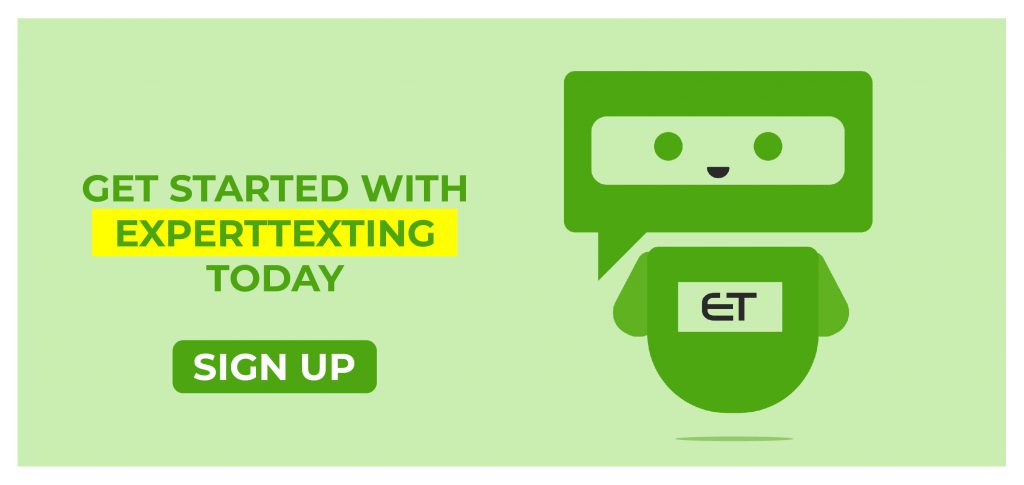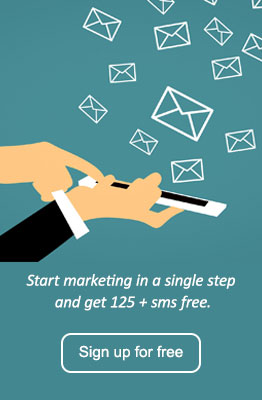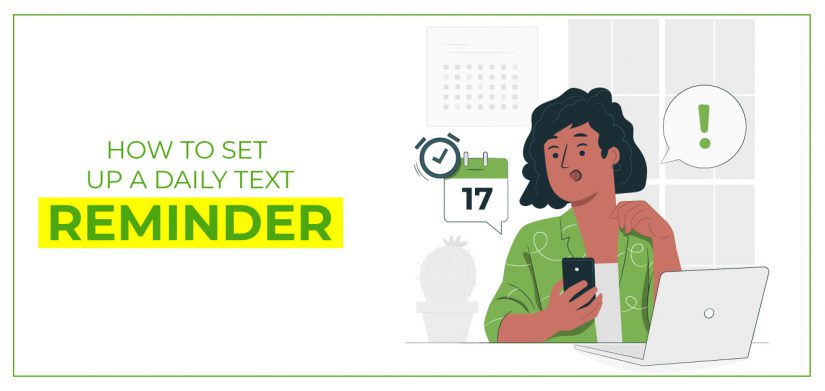
How to Set Up a Daily Text Reminder
Mass texting is more than text marketing. It helps you enhance your communication with your consumers. This additionally helps in giving customers value for money. Setting up a daily text reminder for your business can help you retain your customers. With an open rate of up to 98%, text messages are most likely to read. Moreover, since almost everyone has a phone, it becomes more direct and easier to read.
With ExpertTexting you can automate this process and set up one-time or recurring campaigns to send out. If you wish to send daily text reminders to your customers, there are two ways you can do this.
ExpertTexting helps you in both cases so you can keep your customer service intact.
Set the same reminder to send out every day
If you wish to send the same reminder every day, ExpertTexting has the solution. ExpertTexting offers the option of recurring campaigns. These campaigns are easy to set once and they send out as per the time you set. You can set recurring campaigns to send out daily, weekly, or even monthly. You can set a time to send them out and an expiry date for them too.
Recurring campaigns allow you to keep your customers engaged by sending out messages regularly.
Once you set recurring messages, you can simply forget them. They are great for the following reasons
- Daily, weekly, or monthly reminders
- Daily research and improvement messages
- Seasonal promotions
- And so much more!
Here is how you can set up a recurring campaign with ExpertTexting.
Setting up a recurring campaign
Step 1:
Begin by logging into your ExpertTexting account. Once you are redirected to the dashboard, click on campaigns from the options on your left.
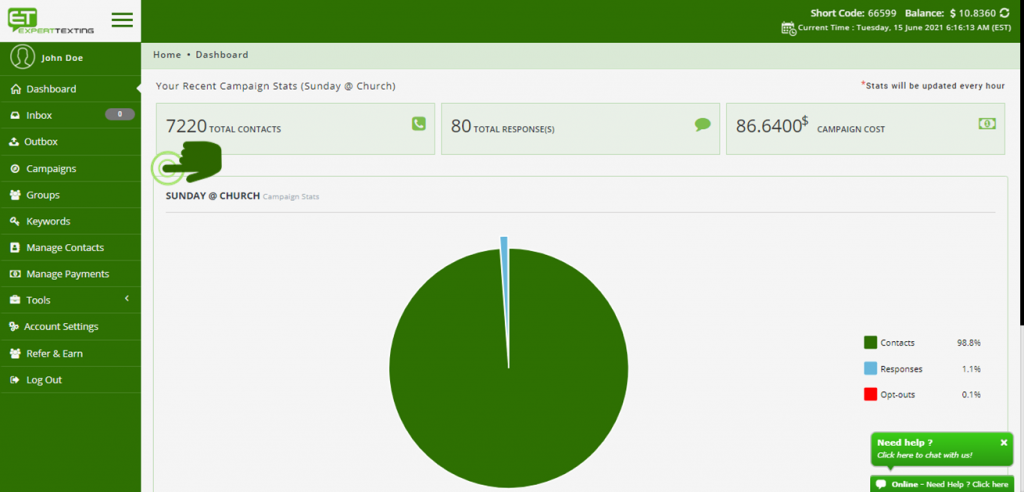
Step 2:
You will be redirected to a screen with all your previous campaigns. Click on the button on the top right of the page that says ‘Start new Campaign’ to begin a new recurring campaign.
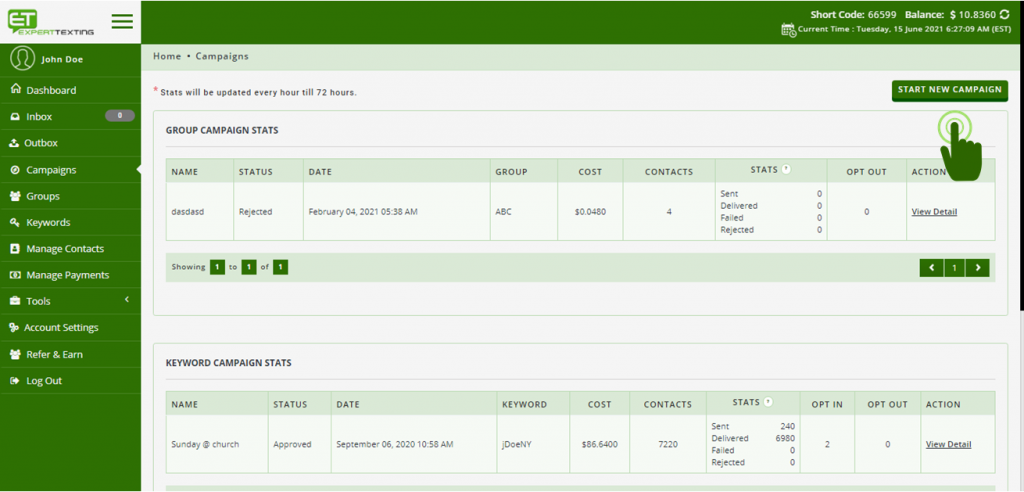
Step 3:
You will be redirected to a new page where you have the option to send a one-time campaign or a recurring one. Click on the recurring campaign to move forward. Once you do, click on whether you want to send the message to a keyword or a group.
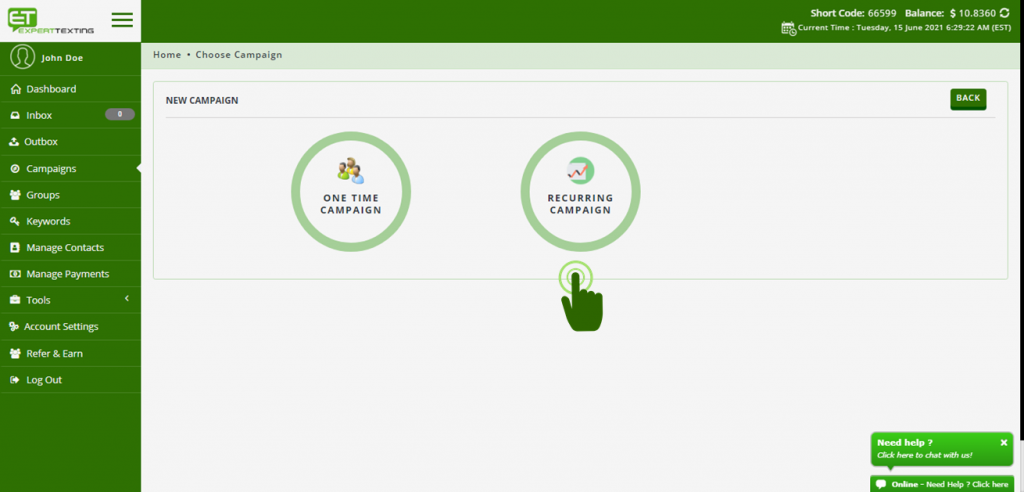
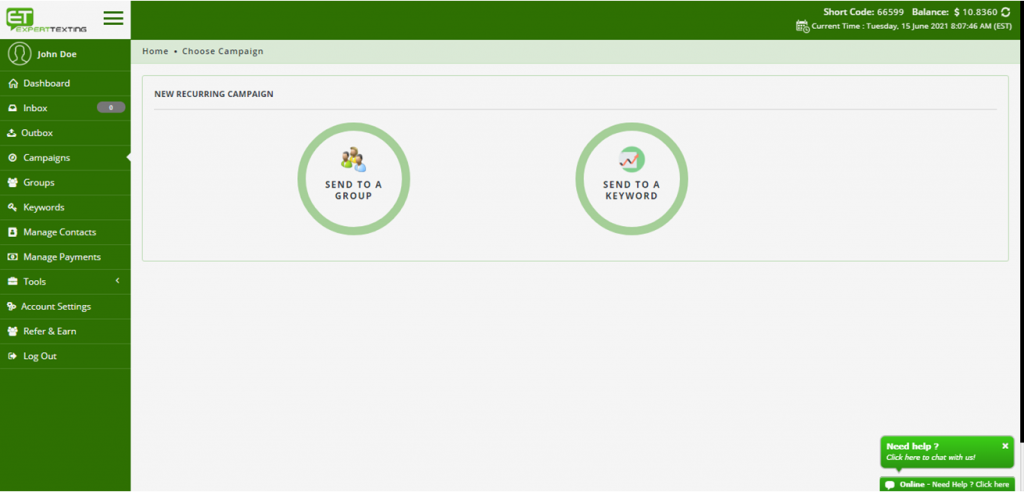
Step 4:
You will now be able to create your campaign. Enter the name, and all other details of the campaign. Keep an eye out for the preview on the right side of the page. You can send yourself a preview message as well.
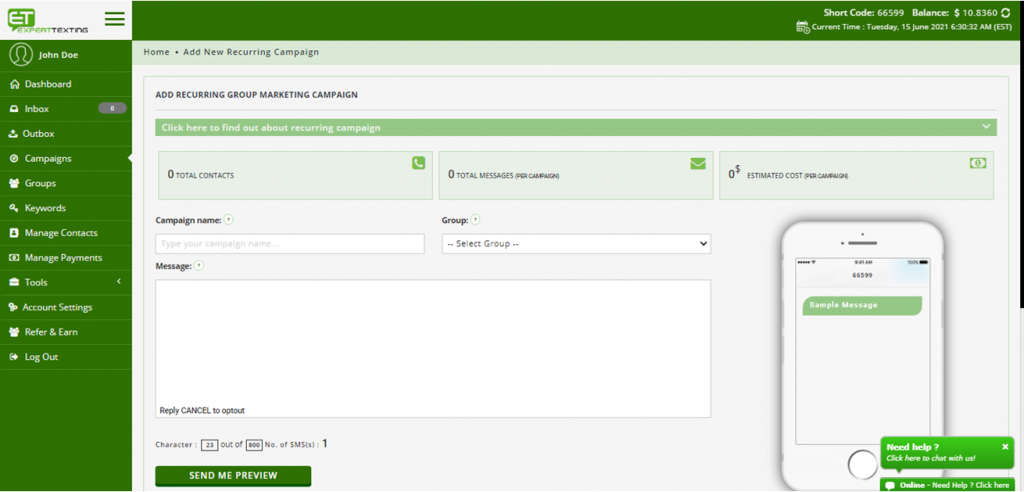
Step 5:
Once you have the campaign information, set up the occurrence information. Choose to send the campaign daily, weekly, or monthly. Select the time when you went to send out the campaign. Finally, set the start and end date of the campaign if you have one.
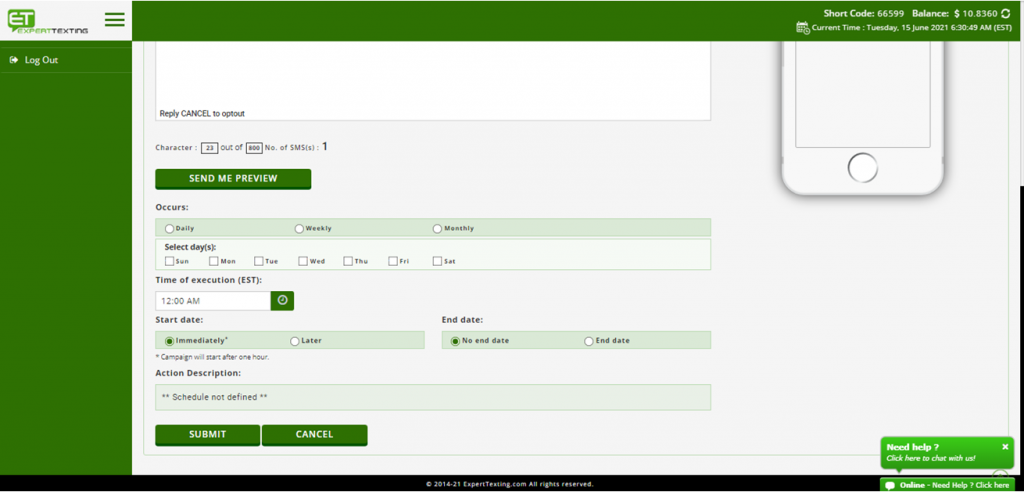
Step 6:
That is, it! Click on submit to submit your recurring campaign. ExpertTexting will automatically send them on the required date and time.
Set a different reminder to send out every day
If you wish to send different reminders every day or at a certain occurrence then scheduling is the best option for you. ExpertTexting allows you to schedule your messages days and even months ahead. You will have to schedule messages manually. However, once you do, you can forget about them like with recurring messages. ExpertTexting will send out messages on the allotted days and times.
Scheduled messages are great for:
- Daily reminders of different types
- Contests held on a day-to-day basis
- Scheduling promotional and flash sales
- And so much more!
Here is how you can use ExpertTexting to schedule campaigns.
Scheduling a campaign
Step 1
Begin by logging into your ExpertTexting account. Once you are redirected to the dashboard, click on campaigns from the options on your left.
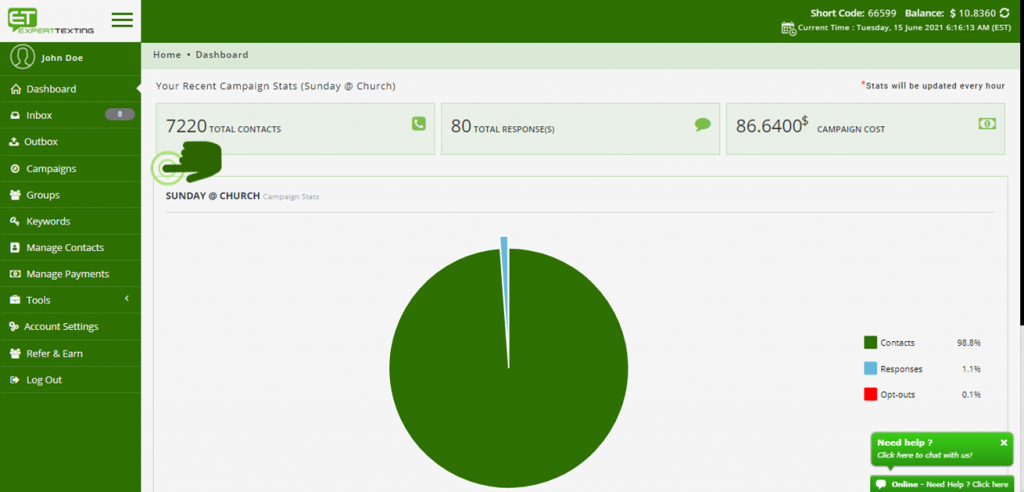
Step 2:
You will be redirected to a screen with all your previous campaigns. Click on the button on the top right of the page that says ‘Start new Campaign’ to begin scheduling a new campaign.
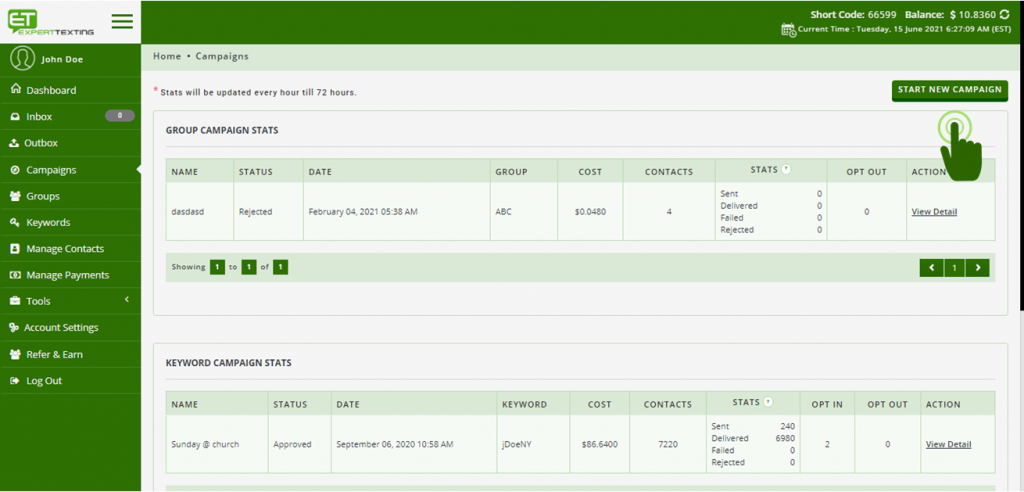
Step 3:
You will be redirected to a new page where you have the option to send a one-time campaign or a recurring one. Click on ‘one-time campaign’ to begin scheduling messages. Once you do, click on whether you want to send the message to a keyword or a group.
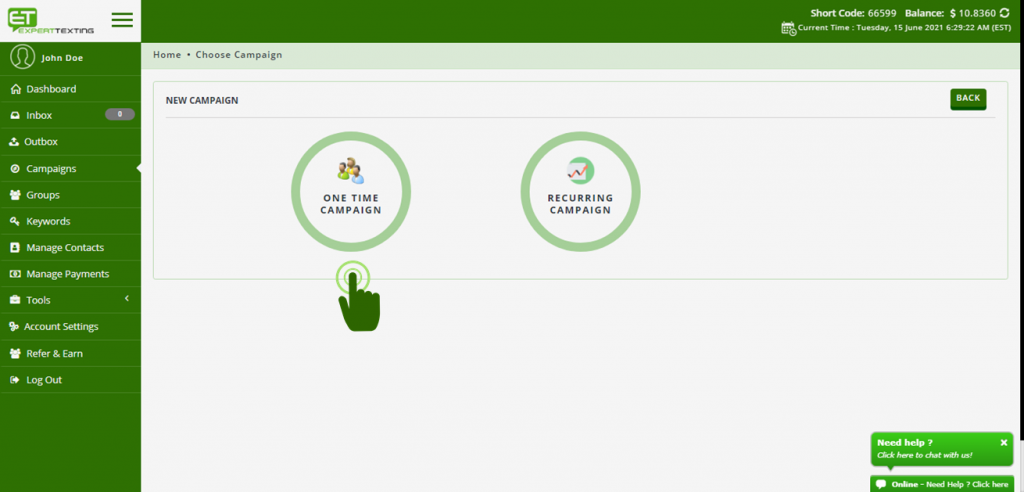
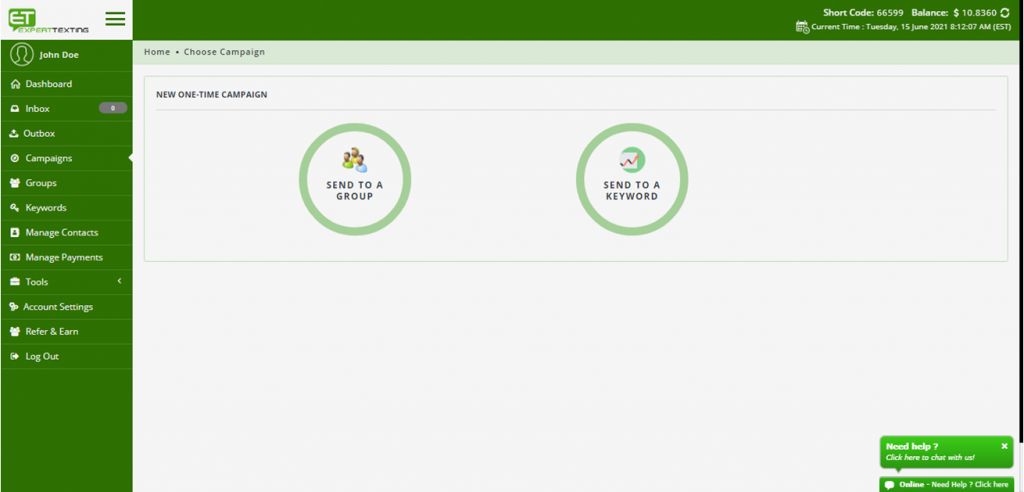
Step 4:
You will now be able to create your campaign. Enter the name, and all other details of the campaign. Keep an eye out for the preview on the right side of the page. You can send yourself a preview message as well.
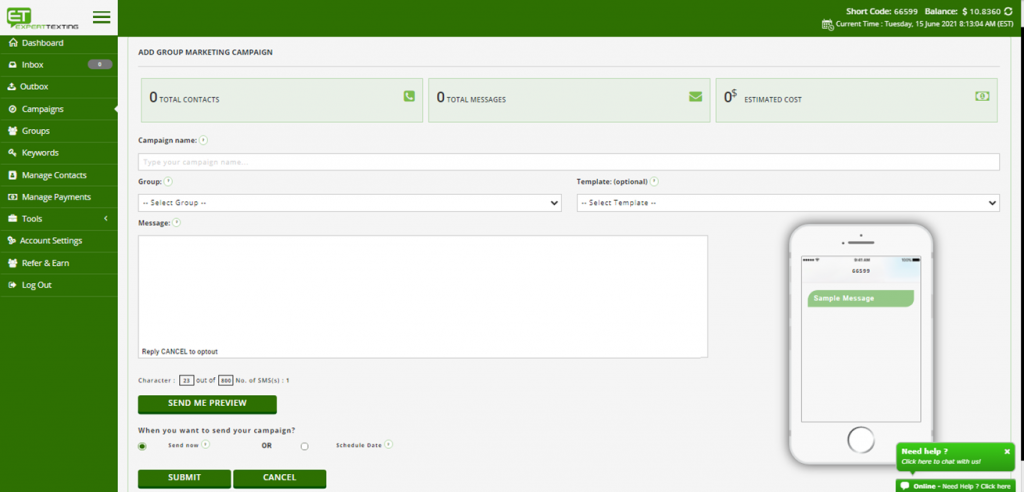
Step 5:
Once you enter all the campaign information you can choose to schedule it or send it immediately. Click on schedule and select the date and time.
Step 6:
That’s it! You have now scheduled your campaign. The messages will send out on the given date and time.
Send a daily text reminder with ExpertTexting
ExpertTexting is your one-stop solution to send out reminders and alerts to your audience. Set a recurring campaign, or schedule a campaign to send out these messages. All this at a pay-as-you-go plan. This plan allows the sent messages to be charged only.